 Stayntouch PMS
Stayntouch PMS How to Create Billing Groups
Billing groups refer to how reservations, groups, Companies, and Travel Agents are routed. Examples of billing groups include Room & Tax, Room & Tax Only, Charges, or Incidental Charges.
To set up a billing group, navigate to Settings > Financials > Billing Groups > +ADD NEW. To add a billing group, simply enter a name and then select any charge codes with which you want to associate it. To save the new billing group, select SAVE CHANGES.
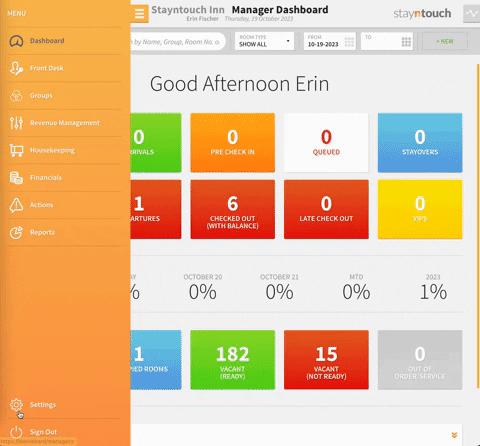
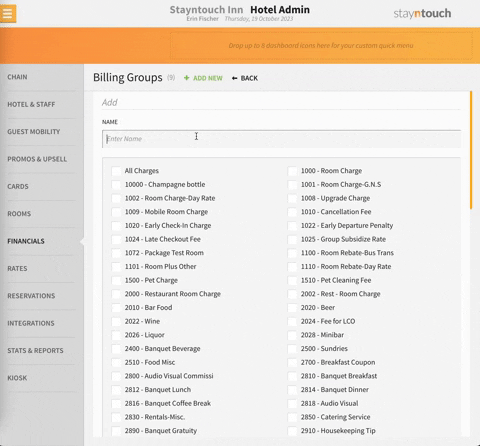
Please also note, you will not need to add any existing taxes to the billing group. If you go to Settings > Financials > Charge Codes, you will see that taxes are already linked to the charge code you selected for the billing group.
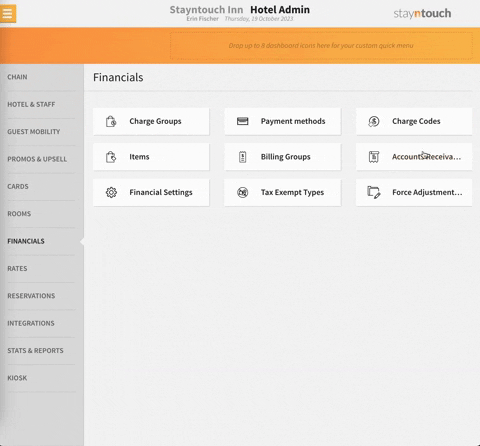
After adding all desired billing groups, navigate to the Dashboard and choose a reservation to link to a billing group. From the Stay Card of the reservation, go to BILL & CHARGES and select ADD BILLING INFORMATION > ADD ROUTES. From here, you can choose a Company, TA Card, or guest reservation to route to. Once you have done so, you will be shown a screen with all the billing groups you previously created, which you can then route to the reservation. You'll also be given the option to select any charges codes to which you'd like to route. Upon selecting SAVE ROUTE, you will then see the new route listed under Billing Information.
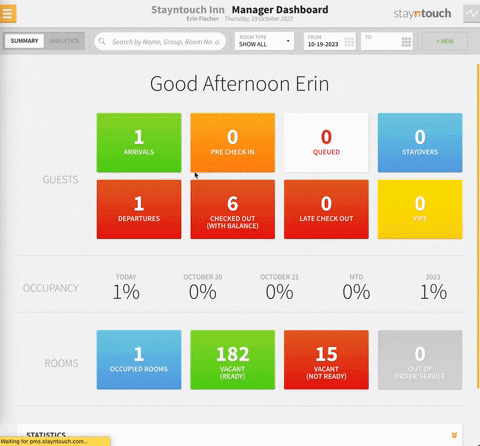
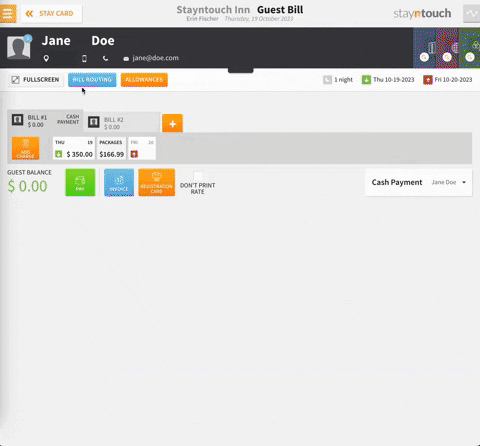
The above explains how to create billing groups in Stayntouch PMS. For a step-by-step tutorial of these settings, see this video. If you still have questions about billing groups, please contact Customer Support.
