Stayntouch PMS
Release Notes (v5.5)
Effective: 3 April 2019
TABLE OF CONTENTS
- PMS: Undo Check-in
- Group Rooming List: Default Sort Order
- Accounts: Add Group Name, Company Name, and TA Name
- A/R Ledger Display Changes
- Pay Days Mandatory During A/R Number Creation
- Invoice Layout Changes
- Generate Final/Original Invoice on Accounts When Their Balance is 0.00 and Pay Button Was Not Used
- Generate Final/Original Invoice During Guest Stay
- Belgium: Schedule Monthly Nationality Exports
PRODUCT ENHANCEMENTS
PMS: Undo Check-in
It is now possible to undo a check-in. If you accidentally checked in a guest, you can now undo the check-in so the guest goes back to being an arrival/due-in reservation. From the stay card, you will notice a REVERSE CHECK-IN button, which, upon clicking, will change the reservation back to arrival/due-in status. The room will stay assigned but change the room status from occupied to vacant.
The REVERSE CHECK-IN button will only be available on the guest’s arrival date and once checked in. Once the guest is in-house and an EOD has run, this button will no longer be available. Furthermore, if you attempt to undo a check-in when charges exist, you will be unable to reverse the process and will receive the message, “Unable to check in, charges posted.”

Upon clicking the REVERSE CHECK-IN button, you will be prompted to select the room status.

Furthermore, once undo check-in is completed, keys will become invalidated and reservation status will go back to arrival/due-in—even if the previous status was pre-check-in. Arrival time will not change when this action is completed but stay as is.
Group Rooming List: Default Sort Order
The normal default sort order is by room number; however, for cases in which room number is not yet assigned, the sort order will now be by confirmation number within the sorting by room number list. Default sorting will still be by room number; it simply prevents unassigned rooms from being randomly sorted.

Accounts: Add Group Name, Company Name, and TA Name
It is now possible to identify to which group a Company/TA card is linked from the account screen. Previously, if the Company or TA card was named differently than the group, it was difficult to identify where it was linked, if at all. Now, however, the account search and account details screens will show the linked group and Company/TA cards. Please note, search can be completed by Company/TA card, not by group.


A/R Ledger Display Changes
Displays between the guest ledger and the A/R ledger are now consistent and reflected the same on the journal export. You can now add an invoice to A/R and will see the split between the A/R ledger of the parent and the associated taxes.
When navigating to the A/R ledger from Front Desk > Accounts, you can close a bill and transfer all transactions to A/R by paying via Direct Bill. Please note, this payment cannot be reversed.

Upon paying via Direct Bill, you can navigate to Financials > Journal to see the A/R balance.

You can also view these charges from Financials > Accounts Receivables. Simply search for the appropriate A/R account and then navigate to the A/R Transactions tab to see the charges reflected there, as well. From here, you can make adjustments and add additional charges as you see fit.

Upon navigating back to Financials > Journal, you will see the additional charges have automatically been updated there.

Pay Days Mandatory During A/R Number Creation
We have added the ability to make pay date mandatory during A/R number creation.
To enable:
Navigate to Settings > Cards > Company/Travel Agent Fields
By default, the Mandatory During A/R Number Creation toggle will be set to OFF. To set this field ON, you must toggle ON both Visible and Mandatory During A/R Number Creation.

When toggled ON, a popup will display at the time of A/R number creation with a field to add pay days. These will be saved onto the Company or TA Card. The SUBMIT button will be disabled until all fields are entered.



Invoice Layout Changes
We have made a minor change to the invoice layout. Instead of the Balance displaying before Net Amount, Net Amount will now display before Balance.
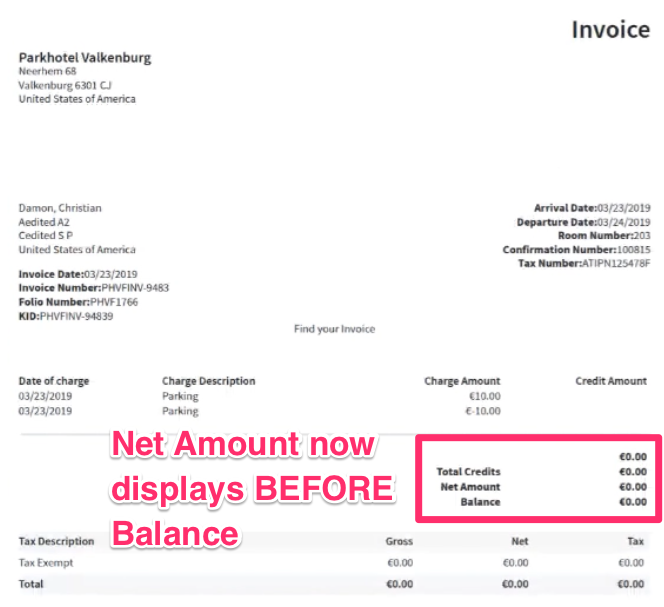
Generate Final/Original Invoice on Accounts When Their Balance is 0.00 and Pay Button Was Not Used
We have implemented a new feature in which the GENERATE INVOICE button will be visible when lock bill is toggled ON, guest balance is 0.00, and transactions exist. As part of this update, the folio number will generate and the bill will lock upon selecting the GENERATE INVOICE button and then proceeding with closing the guest invoice.


Please note, the final invoice message should only display when lock bill is ON. Upon selecting the GENERATE INVOICE button, the email/print counter will increase by 1. This action will log lock bills in the activity log and store the invoice date and time.
Generate Final/Original Invoice During Guest Stay
Due to requirements in some European countries, we have added the ability to settle a guest bill during their stay and issue an original invoice to the guest before check-out. As part of this feature, you can choose between two options when clicking the INVOICE button. These options include an INFORMATIONAL INVOICE button and a GENERATE INVOICE button.

When the GENERATE INVOICE button is selected, you will receive a popup warning that the guest invoice will be closed. To continue, select PROCEED.

Please note, the GENERATE INVOICE button will behave the same way as completing check-out:
If lock bill is ON in legal settings, it will lock the bill.
It will generate a folio number.
It will upload data to S3.
The reservation must, however, meet the following criteria to generate an invoice:
Reservation status should be checked in.
Invoices should not be settled via payment.
Transactions must exist.
Bill balance should be zero.
COUNTRY SPECIFIC REQUIREMENTS
Belgium: Schedule Monthly Nationality Exports
Due to laws in Belgium that require hotels to run a monthly nationality export, we have added the option to easily schedule the export on a monthly basis, with last month as an option or rolling 12-month options (i.e., last February, last January, last December, etc.). To enable, please contact Customer Support.


