 Stayntouch PMS
Stayntouch PMS Check Out A Guest
To check out a guest, navigate to the Departures screen and pull up a due out reservation.
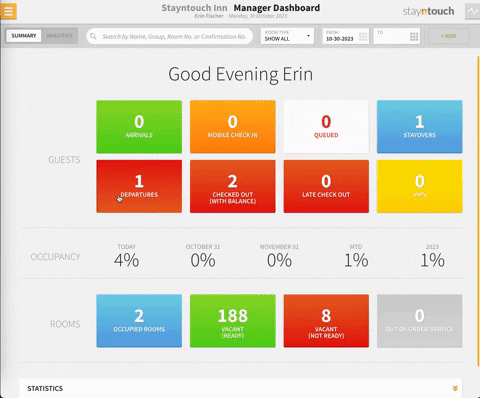
Once you open the stay card for the reservation, select the red CHECK OUT button. This will bring you to the Guest Bill screen. You can review the entries on this bill with the guest. Moreover, on the top left, you'll notice a FULLSCREEN button, which is useful if you want to turn an iPad around to the customer to let them review their invoice. You can also select from the bar along the top of the screen to review the nightly rate as well as the total charge amounts for each charge group.
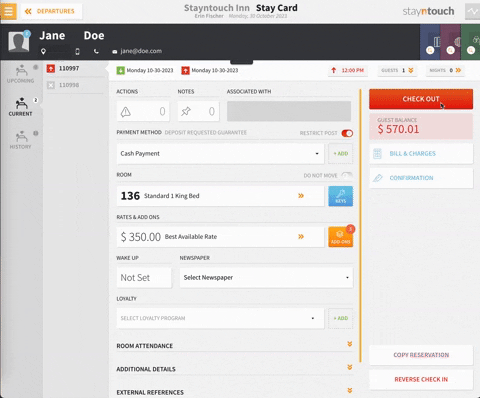
On the bottom left of the screen, you'll notice a checkbox for EMAIL BILL #1 TO GUEST EMAIL. This is selected by default, and you can prevent the emailing of BILL #1 by unselecting this checkbox. If you select REVIEW BILL 1 AND COMPLETE CHECKOUT, you will be prompted with a payment screen (if payment is due). You can change the PAYMENT TYPE here, but if everything looks correct, you can select MAKE PAYMENT to proceed with check-out.
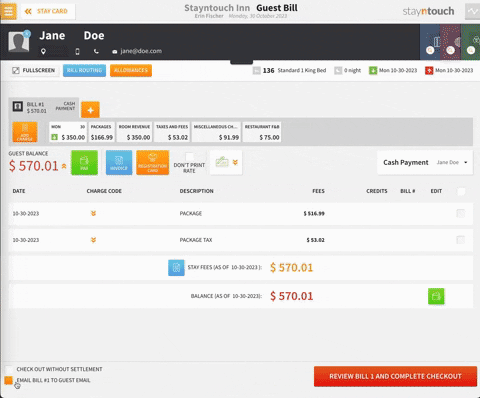
Once payment has been completed successfully (or if no payment is due), a popup window will appear indicating the guest has been checked out. You can then choose to GO TO DASHBOARD or STAY ON GUEST BILL. In this case, we'll stay on the guest bill and select the blue INVOICE button to print an invoice. When the popup window appears, select PRINT. It's also possible to email the invoice from this screen. The print job will open as a PDF, at which point you can select a printer and send the document for printing.
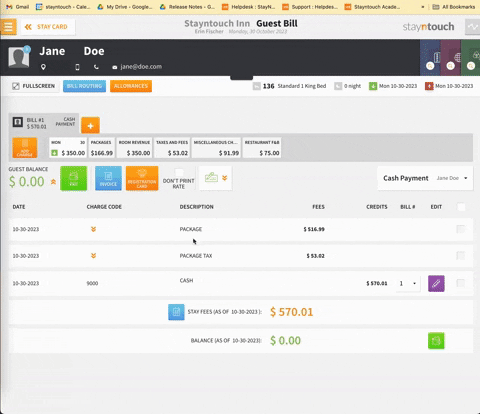
The article above illustrates how to check out a guest. For more information, see this video or contact Customer Support.
